Hi ! We hope this site helps you! ٩(ˊᗜˋ*)و As an Amazon Associate, we earn from qualifying purchases without additional cost. Click to read more about our Privacy Policy or Affiliate Disclosure
After reading this article, you’ll be ready to type in Japanese in no time! Let’s go!
Quick links: Typing on Smartphone | Typing on computer | Typing special kana characters

How to type in Japanese on your Android
Note that this might not work with some phone.
Type Japanese using Swift Keyboard
1. Download Swift Keyboard
2. Install, go to the language settings and click the “All languages”. Then choose the “Japanese”. Wait until the download is finished then activate it. The keyboard looks normal but when you type a word, it will be automatically converted to kana.
3. Switching keyboard is a breeze, slide left/right on the space bar to change your keyboard language in an instant
Type Japanese using Google Japanese Input Keyboard
Update: The Japanese only Input Keyboard isn’t here anymore and replaced by this new keyboard which support more than 100 languages.
1. Download Google Keyboard (Support more than 100 languages)
2. Change your keyboard in your phone “Language & Input” settings
Though there are 2 methods of input you can choose, the easier one is the standard QWERTY keyboard type. You just need to input the reading of word in standard ABC, and it will automatically converted to Japanese 😀 This keyboard isn’t as convenience as swift keyboard though, since it’s a bit hard to change your keyboard to normal English.
How to type in Japanese on your iPhone
Your phone already support it so you just need to active it
1. Go to “Settings” and tap “General.”
2. Select “Keyboard.”
3. Select “Add New Keyboard.” …
4. Tap “Japanese.” …
5. Select “Kana” and tap “Done.”
The keyboard will look normal but when you type a word, it will be automatically converted to kana. To change your keyboard back to English, you can use the globe button in the bottom part of your keyboard. Check out the image below~
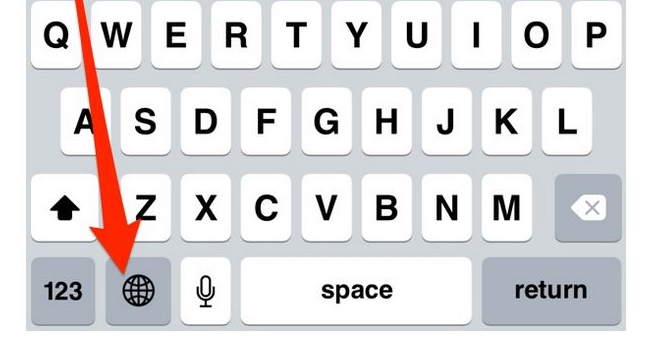
How to type in Japanese on your PC
Windows 10
1. Go to control panel and search for Add a Language under Clock, Language, and Region.
2. Click Add language and scroll until you found Japanese and add it. You don’t have to install language pack since it’s to completely change your OS language into Japanese and you might not want that.
Tips: You can easily switch keyboard by clicking cmd + space
Windows 7
1. Go to control panel and search for Change keyboards or other input methods under Clock, Language, and Region.
2. Make sure you’re in the Keyboard and Languages tab. Click Change keyboards and click Add.
3. Scroll down until you found Japanese and click the Expand button. Mark Japanese and Microsoft IME, then hit Apply.
Note that you might not able to immediately write Japanese since you’re in the Alphanumeric mode, which is basically writing ABC for Japanese. You need to make sure the icon on the right bottom bar is あ instead of A. Simply click it to change it.
Tips: You can easily switch keyboard by clicking left alt + space
How to type in Japanese on your Mac
1. Go to System Preferences from the Apple menu
2. Click on the blue flag icon labeled Language & Region.
3. Click on the button marked with a plus sign in the lower left to add a new language, then select Japanese from the menu and click the Add button
Tips: You can easily switch keyboard by clicking cmd + space
All above are too difficult, I just need it for a bit, show me a simple temporary way to type Japanese!
Well… if you only need it temporarily, another way to type is by using Google Translate. Go to google translate, change the input language into Japanese. Click the lower part あ icon. And start typing! Wohoo!
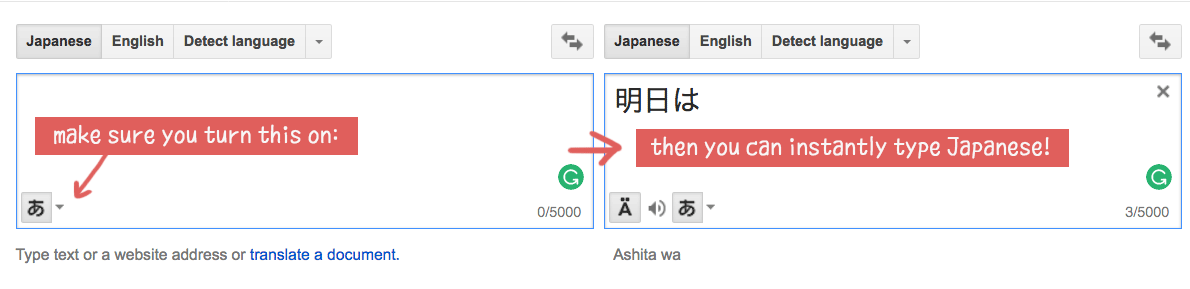
How to type づ (dzu/zu) or other hard to type kana characters
Most characters can be typed easily. To type standard character such as か, we type ka. And to type が, we type ga. But to type these character below will need some trick. If you didn’t know it, it might feel frustrating at first. But check out this list below and no more headache!
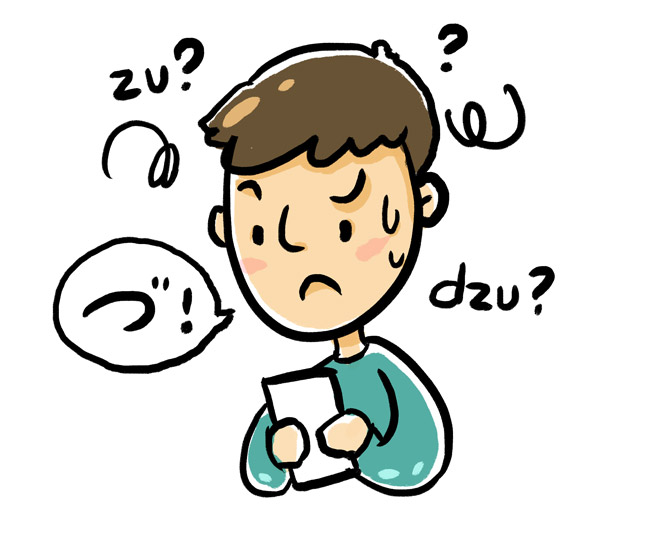
ー (Dash in katakana) – type ‘-‘ as in テーブル
ん (n) – type ‘nn’ (double N)
づ (dzu) – type ‘du’
を (o) – type ‘wo’ (it’s wo character but read as o)
っ (small tsu/double consonnant marker as in きって) – type the consonant twice. In きって (kitte) just type kitte and it will show up as きって
To type small vowels such in ウェールズ , type ‘x’ before the vowels.
So for ウェールズ, write uxe-ruzu. This applies to any small kana you want to write such as:
ぁ xa – ぃ xi – ぅ xu – ぇ xe – ぉ xo
ティ (ti) – type ‘thi’. Can also be achieved with ‘texi’ (using method above)
Hope it helps! 。゚✶ฺ.ヽ(*´∀`*)ノ.✶゚ฺ。
Quick links: Typing on Smartphone | Typing on computer | Typing special kana characters
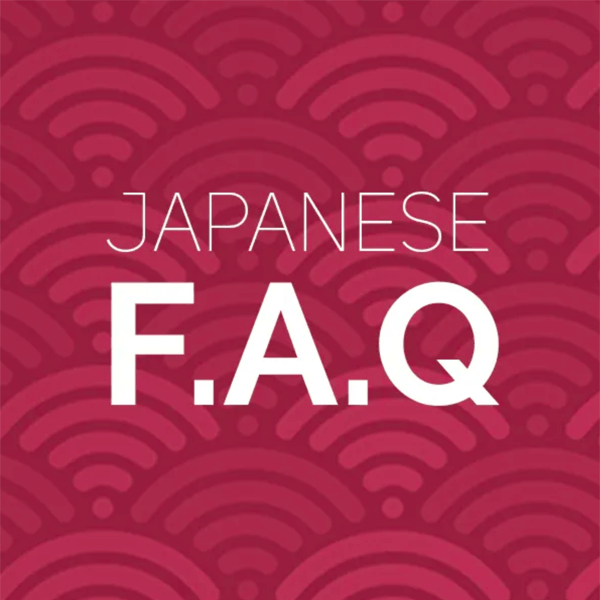
OMG, thank you for explaining how to type small vowels! It was killing me trying to figure it out by just typing in different combinations!
I’ve also noticed that when I type in Japanese on a Mac, it will try to predict what I want to say and automatically change the kana into kanji. When I type on Windows, it just leaves it in kana until I press “Enter” and cycle through a few options.
You’re welcome! 。゚✶ฺ.ヽ(*´∀`*)ノ.✶゚ฺ。 A bit additional info: for the small kana, you can also type ‘l’ instead of ‘x’ so ‘taxi’ and ‘tali’ will give the same output, which is タィ.
Regarding typing on a mac, it should also have the same function as windows, but instead of enter, you could cycle through word prediction with ‘spacebar’. Hope it helps! And happy learning 😉