Hi ! We hope this site helps you! ٩(ˊᗜˋ*)و As an Amazon Associate, we earn from qualifying purchases without additional cost. Click to read more about our Privacy Policy or Affiliate Disclosure
Denshi Jisho or Japanese Electric Dictionary is a wonderful tool to help you learning Japanese. But since it’s made for Japanese people, foreigner might have a hard time to use it for the first time. Worry no more! This is your best guide on how to use Denshi Jisho for first timer!
If you never heard of Denshi Jisho before and you wonder if you need it, check out this article here:Do I need a Denshi Jisho?
Note that if you only able to afford the lower model, it’s better not to have one at all since what you need is the content inside. The best dictionaries are often not in the lower model but in the professional or complete one. For example, in casio ex-word, the best dictionary (Kenyuusha) is only available on the 9800 and 10000 model.
The common Japanese-English dictionary which available in most models is the Progressive Dictionary and it is comparable to good free phone dictionaries. Note that you can get a very good price for a second-hand so instead of buying a new low level one, it’s better to get a second-hand professional model.
I have nooo idea how to use thiiiss thing!!
Don’t worry, you’re not alone! All letters and instruction in Denshi Jisho are all written in Japanese so it might be a bit hard to navigate at first. Therefore this guide will help you to navigate through all the Japanese letters. Once you know it, you will have no problem to use it next time.
This guide use Casio Ex-Word XD-D9800 model that have the Kenkyuusha Green Goddess Dictionary, but it is also applicable to common dual screen denshi jisho, especially if you bought Casio’s series.
Update: The D model (XD-D9800) used in this guide is already rare in the market. The current latest cheapest model you could get are (Model K) XD-K9800 and (Model G) XD-G9800.
The basics!
There are a lot of functionality in Denshi Jisho, but the most important one are the basics. Let’s start from how to turn it on/off
Find the power button which is written as:
電源 (power)
Usually you can find it at the corner of the keyboard

Top Screen Button
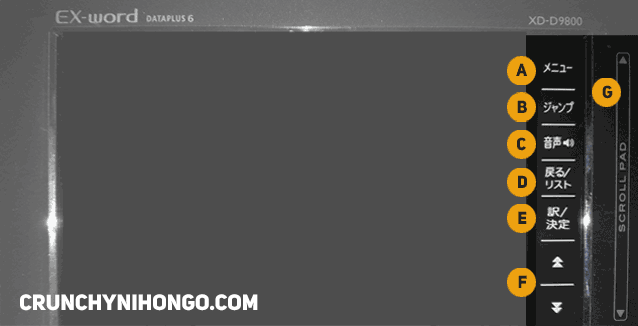
These are the buttons/menus that you will find on the top/big screen area
A.メニュー (Menu): Click to go to main menu
B.ジャンプ (Jump): Enter Jump Feature (What is jump?)
C.音声: Enter Text to Speech Feature (only for English)
D.戻る・リスト (Back/Reset)
E.訳・決定 (Translate/Decide): Most of the time, it will function like “Confirm/Enter” button
Top Keyboard Area
The button on this field might be different for each model, but there are some button that will stay the same. Basically these are the shortcut buttons. When you find a button which have 2 options, you can double click it to toggle between the two. Note that different model might have different button

A.電源 (Power): To turn on / off the dictionary
B.かんたんサーチ (Easy Search): You can pick to search for Japanese or English
or 複数辞書検索 (Search based on multiple dictionary)
C, D and E: Basically it’s a shortcut for name of book. Different model will have different names so they are not too important.
F: 新英和大/英和: Shortcut to Kenkyuusha English-Japanese Dictionary. Different model might have different book. But what you need to note down is the 英和. Which is a symbol for English-Japanese dictionary. Click it if you want to search for Japanese words of an English word.
G: 新和英大/和英: Shortcut to Kenkyuusha Japanese-English Dictionary. Different model might have different book. But what you need to note down is the 英和. Which is a symbol for Japanese-English dictionary. Click it if you want to search for English meaning to a Japanese entry.
H: メニュー (Menu): Back to main menu
or 学習帳 (Study tool): Menu to access study tools such as flash card, notes, etc.
I: お気に入り (Favorites): Manage shortcut to favorite content
or ライブラリー (Library): Data management menu
Keyboard Area
Standard QWERTY keyboard, but pay attention to some of important buttons

A.シフト (Shift): Click this first when you want to access top menu in one of the keyboard button (like what you do in normal keyboard)
B.記号 (Symbol)
C.設定 (Configuration/Settings): Click shift first to access this settings
or 削除 (Delete)
Left Corner Area

A: さらに検索 (More Search): Search more words. Using this method, you will be able to go back to previous entry.
B: ヒストリー (History) : Access entry you’ve searched previously
C: 文字サイズ (Character Size): Change character size
F: ページ送り (Page feed): When there’s a continuation on the display, if you push this button, it will show the hidden part.
or レイアウト (Layout): Change screen layout
D: ジャン (Jump): Activate Jump feature
or プガイド (Guide): View guide (written in Japanese)
E: Scroll up/down the content
Right Corner Area

A: 読み上げ (Read aloud)
or 音声 (Voice)
B: 戻る (Back) or リスト (Reset)
D: 音量 (大)(Bigger Volume)
F:音量 (小)(Smaller Volume)
And that’s all for the button provided in the device! Next well learn how to use some important basic feature.
How to search for word in denshi jisho
Searching for word is quite simple. The important thing here is just to click the either the 和英 (Japanese-English) or 英和 (English-Japanese) dictionary shortcut, depending on which one do you need. Then just start typing. To type kana with the QWERTY keyboard is simple. To get さかな, you just need to type SAKANA.
If you don’t know how to type it, you can write the kanji using handwriting input. In the model with lower screen, you can type immediately. If you don’t have one, find and click the 手書き大 button and a new window should open. Learn more about how to do handwriting input below.
How to input Kanji Handwriting in Denshi Jisho
Before you can input kanji, pick your dictionary first. This time we’ll be using the Japanese-English dictionary as a sample.
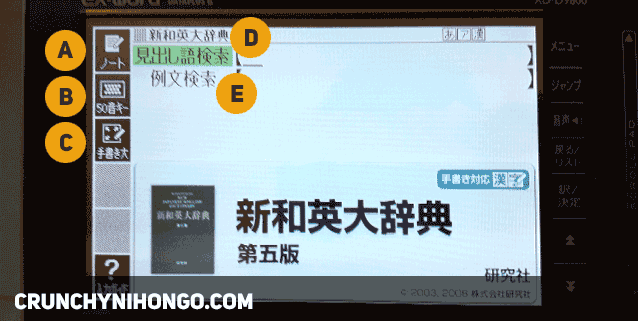
A: ノート (Note): Click to take a note of this screen
B: 50音キー (50 Sound Key): Virtual keyboard to type in Japanese kana
C: 手書き大 (Big handwriting): Click this to open a screen where you can write kanji. In a model where there’s a lower small screen on the bottom, you can start writing at the bottom without clicking this button first.`
D: 見出し検索 (Index Search): Input what you want to search here
E: 例文検索 (Sample Sentence Search): Search word from sample sentences
When you click the 手書き大 (Big handwriting) button, a window will open
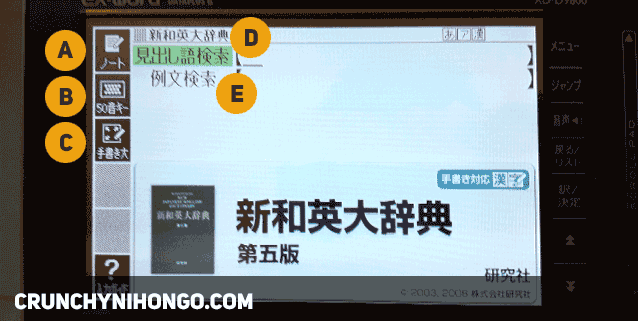
A, B & C: Same as previous screen
D: When you write a kanji and what is shown is not what you meant, you can click it and you can pick another similar kanji that you might be looking for
E: 確定 (Confirmed): Click to start searching with the kanji you’ve written
F: When you click on the kanji you just wrote (see D), this will show up. You can click on of the options or re-write if you cannot find the kanji you want
G: 認識 (Recognition): Click to start predicting the thing you just wrote
H: 書き直し (Correction): If you make a mistake, click this to revert the screen to blank or to erase what you’ve written
I: 削除 (Delete): Delete what you’ve written
Jump Feature
Basically it’s for cross reference. Let’s say you found another word within an entry that you would like to know, you can go to that word and go back later to the previous entry. Pretty handy!
How to use
When you find another kanji/word you would like to search within a description. Click on ジャンプ button (on top screen or on bottom keyboard). Then pick on the word and click 訳・決定 (confirm) button. To go back to previous search, you can click 戻る・リスト (back)
More about Jump feature
The jump mode is very very helpful. And it’s one of the main reason to get a denshi jisho. But you might notice that the first jump you made might not be set to the correct dictionary, so we’ll learn how to set the target dictionary for a Jump!
When you press jump, there will be some options shown in the screen as seen below:

A: 前回 (Last Time): When this mode is active, whenever you go jump, you’ll be going to the last dictionary you’ve set into.
B: 選択 sentaku (Choice): Click this one to choose the dictionary you want to jump into.
C: ミニ辞書 (Mini Dictionary): When this mode is active, whenever you go jump, a mini dictionary entry (in Japanese) will be shown on the bottom small screen. This feature might not available in some model without lower screen.
D: When you click jump, a green box will show up, you can use stylus to select the word or move the jump with arrow button (bottom right corner circle)
Choosing Dictionary
Click 選択 (Choice) and a list of choice will come out. Select your dictionary. The Kenkyuusha Japanese-English dictionary is written as 新和英大辞書. And Progressive Japanese – English dictionary is プログレッシブ和英中辞書
You can also choose another book that you would like to use. Later on, everytime you click JUMP, it will take you to the target book you choose.
That’s all the basic stuff you need to know! Different model and brand might have different layout and button, but the basic should still be the same~
Happy learning! 。゚✶ฺ.ヽ(*´∀`*)ノ.✶゚ฺ。
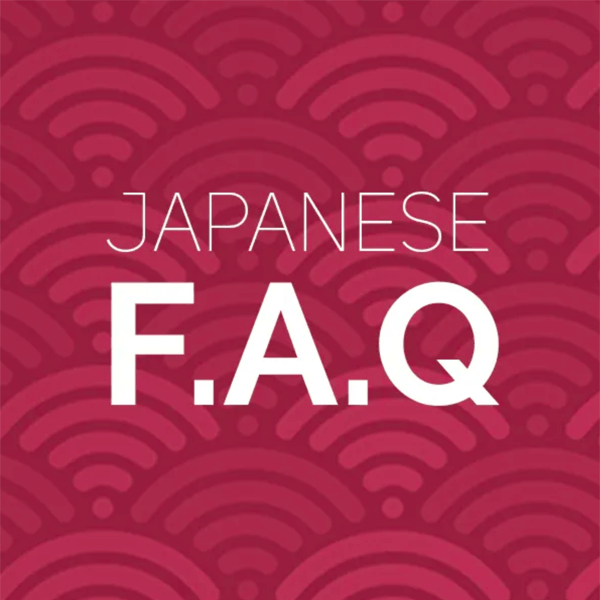
I think the best Japanese dictionary is: “Next Generation Dictionary JUKUGO SOKUBIKI JITEN”, especially for foreigners learning Japanese.
Japanese kanji has many readings (pronounciations), if you do not know the reading for the 1st kanji it is a trouble to find that word in a dictionary.
This one solves that problem, even if you do not know the right reading for that kanji, you can still easily find that word.
Or, if you only know the 2nd or any other kanji within the word (doesn’t need to be the 1st kanji) you will find it easily (no other dictionary has that system).
And it also has the English meaning.
It is for the 3DS, so you need to buy a Japanese 3DS (Amazon Japan?).
It is not easy to find, the only place I saw it was at Amazon Japan: https://www.amazon.co.jp/dp/B07HGYLQWY
Ah! Yes, that’s also a great dictionary to have, although as you’ve mentioned it. It will be a bit hard to get since it require 3ds and the game. Thank you for sharing, Eriko! 🙂